videos...
have a look Our different solution videos
In this video, learn how to create a Pareto chart quickly and easily! A Pareto chart helps you identify the most significant factors in a dataset, making it a valuable tool in data analysis and decision-making. Whether you're using Excel, Google Sheets, or any other software, this tutorial will guide you through each step to visualize your data more effectively.
**What you'll learn:**
- What is a Pareto chart?
- Why it's important in data analysis
- Step-by-step guide to creating a Pareto chart
- How to interpret and use the chart for better decisions
This tutorial is perfect for beginners or anyone looking to improve their data analysis skills. Watch now and start making better, more informed decisions today!
Here's a step-by-step guide on how to make a Pareto chart:
### **Step-by-Step: How to Create a Pareto Chart**
#### 1. **Understand the Pareto Principle**
- A Pareto chart helps visualize the 80/20 rule, which suggests that 80% of the outcomes come from 20% of the causes. It's a combination of a bar chart and a line graph where bars represent frequencies, and the line shows the cumulative percentage.
#### 2. **Gather Your Data**
- Prepare a dataset where you can identify causes or categories and their corresponding frequencies (e.g., number of defects, complaints, sales, etc.).
#### 3. **Sort the Data**
- Arrange the data in descending order based on frequency. The category with the highest frequency should be at the top.
#### 4. **Calculate Cumulative Frequency**
- Add an extra column to calculate the cumulative frequency (i.e., running total of frequencies).
#### 5. **Calculate Cumulative Percentage**
- Next, calculate the cumulative percentage for each category by dividing the cumulative frequency by the total frequency (sum of all frequencies).
#### 6. **Create the Pareto Chart in Excel**
- **Open Excel** and input your sorted data with the cumulative percentages calculated.
- Highlight the first two columns (Issue and Frequency) and go to the **Insert** tab.
- Select a **Bar Chart** from the options. A basic bar chart will be created for the frequencies.
- Now, to add the line for cumulative percentage:
- Right-click on the chart and select **Select Data**.
- Click **Add** under Legend Entries (Series), and for the Series Name, select **Cumulative Percentage**.
- For Series Values, select the column of cumulative percentages.
- Now, the chart will show a line representing the cumulative percentage along with the bars.
#### 7. **Customize the Chart**
- **Change the chart type** of the cumulative percentage to a line chart by right-clicking on the line and selecting **Change Series Chart Type**.
- Choose **Line with Markers** to clearly differentiate it from the bars.
- Add **Data Labels** to show exact frequencies and percentages on the bars and line.
- Customize the chart title, axis labels, and colors for better presentation.
#### 8. **Interpret the Pareto Chart**
- Look for the point where the cumulative percentage approaches 80%. The issues to the left of this point are the most significant and contribute the most to the total frequency.
- Focus your efforts on addressing these top issues for maximum improvement.
#ParetoChart #DataAnalysis #ExcelTutorial #ParetoPrinciple #IrshantGautam
**What you'll learn:**
- What is a Pareto chart?
- Why it's important in data analysis
- Step-by-step guide to creating a Pareto chart
- How to interpret and use the chart for better decisions
This tutorial is perfect for beginners or anyone looking to improve their data analysis skills. Watch now and start making better, more informed decisions today!
Here's a step-by-step guide on how to make a Pareto chart:
### **Step-by-Step: How to Create a Pareto Chart**
#### 1. **Understand the Pareto Principle**
- A Pareto chart helps visualize the 80/20 rule, which suggests that 80% of the outcomes come from 20% of the causes. It's a combination of a bar chart and a line graph where bars represent frequencies, and the line shows the cumulative percentage.
#### 2. **Gather Your Data**
- Prepare a dataset where you can identify causes or categories and their corresponding frequencies (e.g., number of defects, complaints, sales, etc.).
#### 3. **Sort the Data**
- Arrange the data in descending order based on frequency. The category with the highest frequency should be at the top.
#### 4. **Calculate Cumulative Frequency**
- Add an extra column to calculate the cumulative frequency (i.e., running total of frequencies).
#### 5. **Calculate Cumulative Percentage**
- Next, calculate the cumulative percentage for each category by dividing the cumulative frequency by the total frequency (sum of all frequencies).
#### 6. **Create the Pareto Chart in Excel**
- **Open Excel** and input your sorted data with the cumulative percentages calculated.
- Highlight the first two columns (Issue and Frequency) and go to the **Insert** tab.
- Select a **Bar Chart** from the options. A basic bar chart will be created for the frequencies.
- Now, to add the line for cumulative percentage:
- Right-click on the chart and select **Select Data**.
- Click **Add** under Legend Entries (Series), and for the Series Name, select **Cumulative Percentage**.
- For Series Values, select the column of cumulative percentages.
- Now, the chart will show a line representing the cumulative percentage along with the bars.
#### 7. **Customize the Chart**
- **Change the chart type** of the cumulative percentage to a line chart by right-clicking on the line and selecting **Change Series Chart Type**.
- Choose **Line with Markers** to clearly differentiate it from the bars.
- Add **Data Labels** to show exact frequencies and percentages on the bars and line.
- Customize the chart title, axis labels, and colors for better presentation.
#### 8. **Interpret the Pareto Chart**
- Look for the point where the cumulative percentage approaches 80%. The issues to the left of this point are the most significant and contribute the most to the total frequency.
- Focus your efforts on addressing these top issues for maximum improvement.
#ParetoChart #DataAnalysis #ExcelTutorial #ParetoPrinciple #IrshantGautam
-

how to make pareto chart? Pareto chart | 80-20 rule | Irshant Gautam (IGBMC).
-

Make program for selfimprovement | Self-Improvment | Irshant Gautam |
-

Essential topic for small business | Business structure and organization | Irshant Gautam IGBMC
-

What is TNA? | Irshant Gautam IGBMC | #TNA, #TrainingNeedsAnalysis, #EmployeeDevelopment,
-

What is TNI in training? | Irshant Gautam IGBMC | #TrainingNeedsIdentification, #TrainingAnalysis,
-

What is TTL Through the line marketing | Irshant gautam IGBMC | TTL | through the line | Business |
-

Irshant Gautam IGBMC Introduction
-

What is BTL Below The Line Marketing | Irshant Gautam IGBMC | Marketing | Business | Marketing |
-
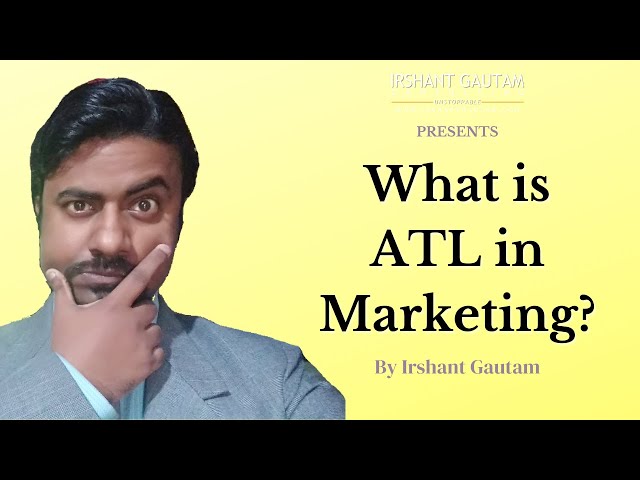
ATL Above The Line Marketing | Irshant Gautam IGBMC | Marketing | Business Marketing |
-

How to write effectice business plan? | Irshant Gautam IGBMC | #businessplan #businessplanner
-

How to manage your business | Irshant Guatam | #businessmanagement #business #smallbusiness
-

How to manage your business | Irshant gautam IGBMC | #businessmanagement #business #businessgrowth
Would You Like To Start A Project With Us?
Get a free consultation to discuss how your business can make the most of the internet and all the opportunities it brings.
